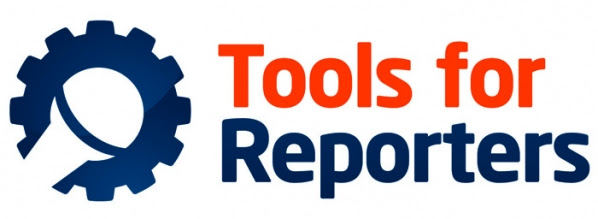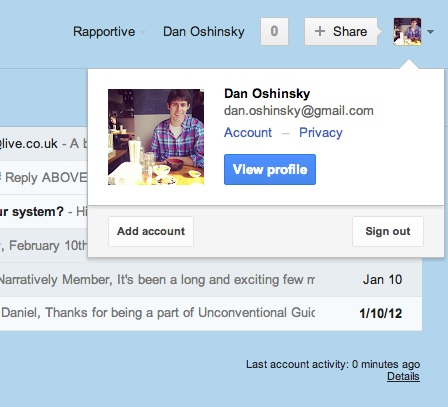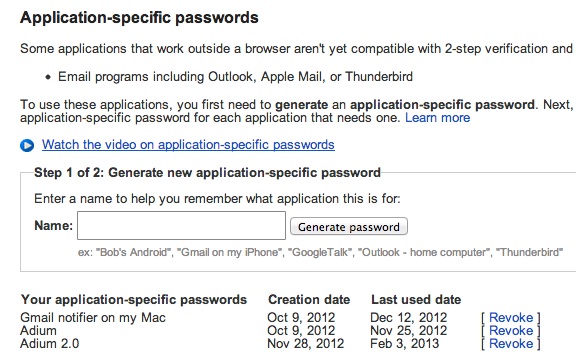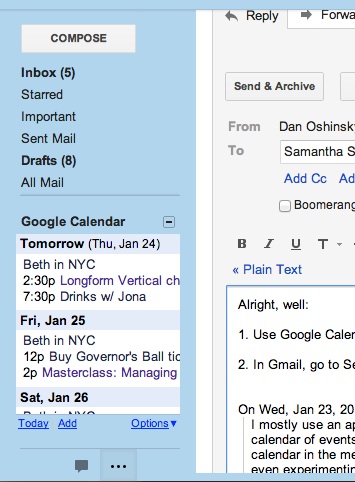Well, I get pretty darn happy.
So here comes our second TFR request of 2013. It’s from Samantha in Columbia, MO.
(Oh: And before I go any further: If you want to improve your storytelling this year, but you’re not sure what tools you need, hit reply and tell me how I can help. The more questions you ask, the more I can share with the rest of our listserv community. More questions = more tools for all.)
Okay, onto the question:
Samantha told me she didn’t want to use a web-based calendar, and I understand her fear. It seems like every week, we’re seeing a story about a phishing or a hacking scandal. People’s email inboxes are being compromised, and if your email goes, so does your online calendar.
But I really do think Google Cal is the best calendar solution. It syncs beautifully with smartphones. It’s easy to add lots of calendars — for work, home, networking events, whatever — and it costs absolutely nothing.
I swear by it.
Let’s deal with the security issue first. My suggestion: Go turn on 2-step verification. Anyone who uses Gmail or Google Cal or Google Drive should do this.
In Gmail (or any other Google app), click in the top right corner, then click Account.
Then on the left side of the page, click Security. Then, look for “2-step verification,” and click Settings. Go add your cell phone number. Now anytime you need to log into Gmail or another Google app on a new computer, Google will text you a unique code to enter as a final log-in step. If you’ve got other apps that sync with Google (i.e the Gmail notifier on your Mac), you can create application-specific passwords that you’ll only need to enter once.
I’d also recommend three Google Cal additions that really help. The first works directly in Gmail. Open your inbox, then go to Settings, then Labs, then search for “Google Calendar gadget.” Enable it. That will add a little Google Cal widget to your sidebar, like this:
Then go to Google Cal itself, and go to Settings, then Labs. Enable the “Hide morning and night” feature — it’ll adjust your calendar so it won’t show those late night/early morning hours when you never have meetings anyway.
And enable “Event attachments” — it lets you add an attachment to any Google Cal invite.
One more thing: With Zapier (a previous TFR pick!), you can really superpower Google Cal. For instance, Zapier just rolled out a new integration this week: Have Zapier text you X number of minutes before a really important meeting.
So that’s my pick, Samantha. Google Cal’s pretty awesome, and if you add 2-click verification, it should keep your calendar safe.
As for everyone else: Do you have a calendar solution that you think works better? Hit reply and let me know what you use — I’ll share it with everyone next week.
Now get out there and tell some great stories today!