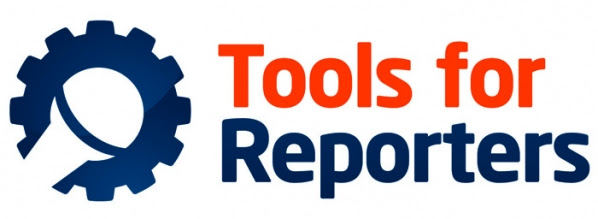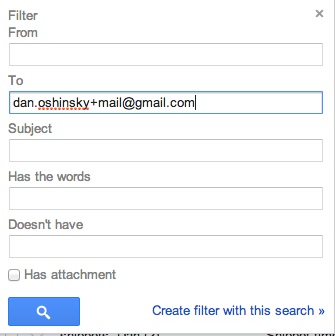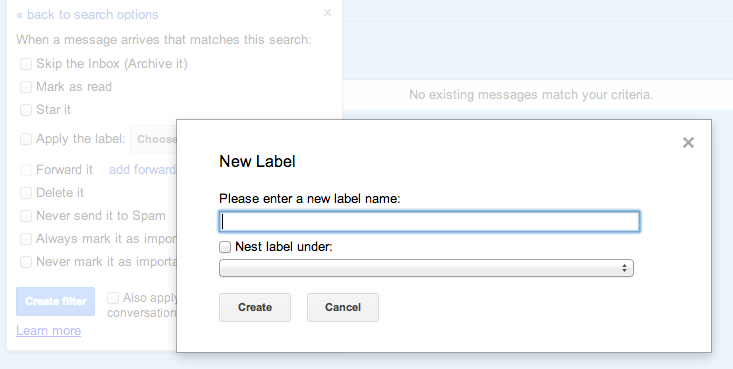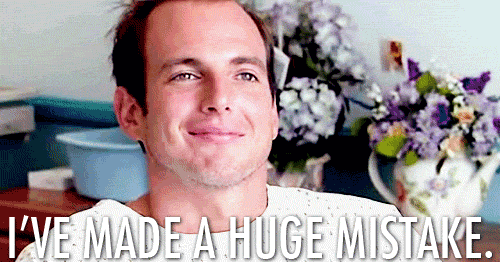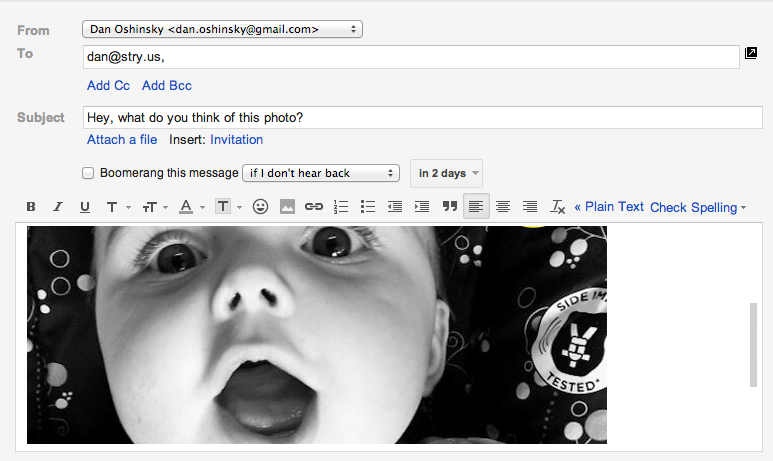Gmail is the best, but most people aren’t using it to its full power. Today, I want to share seven secret things about Gmail that will change the way you use it:
1. The Dots Don’t Matter
My Gmail address is dan.oshinsky@gmail.com. But if you email me at danoshinsky@gmail.com, it’ll still show up in my inbox. If you email me at d.a.n.o.s.h.i.n.s.k.y@gmail.com, it’ll show up in my inbox. THE DOTS DON’T MATTER. This isn’t all that useful — but it is slightly mind-blowing.
2. You Can Add Plus Signs
Let’s say you want to add all of your email newsletters to a specific folder. Here’s an easy way to do it. First, add a plus sign to your address: dan.oshinsky+mail@gmail.com. Kind of like the dots, anything with a plus sign will still show up in your inbox. (+corgis, +kittens, +AWESOME — whatever.)
Sign up for all your newsletters using that new address.
When you get your first email, click on the arrow next to the reply button, and select “Filter messages like these.” Make sure the plus sign address is in the “To” field. Then click “Create filter with this search.”
From there, click “Apply the Label,” and click the “Choose label…” drop down. Make a new folder, titled “Email newsletters.” Then click “Create filter.”
And that’s how you can filter all of your newsletters into one folder. The same holds true for work emails or whatever else you want to filter.
3. It Has An Undo Button
Go to Settings, then Labs. Search for “Undo.” Turn on the Undo Send feature. Then go back to the “General” tab in Settings, and scroll down to Undo Send. Select the length of time you’d like to hold an email before it sends. (I do 10 seconds.) That’ll give you a brief window of time after each send to “Undo.” Just in case you hit send and realize you’ve accidentally made a terrible mistake 🙂
4. Send + Archive
Go to Settings, then scroll to “Send and Archive.” Enable it. Whenever you send mail from here on out, use the “Send and Archive” button — it’ll send the email, and it’ll remove the email from your inbox. (It’ll still be searchable in your Gmail, though — you’re just archiving it, not deleting it.) It’s a great way to keep your inbox less cluttered.
5. Save Your Chat History
It’s under Settings, then Chat. Click “Save chat history.” Any Gchatting you do will be searchable in your inbox. That’s a huge help when you’re trying to find that link that a friend Gchatted to you the week before.
6. Insert Images Directly
Go to Settings, then Labs. Search “Inserting Images,” and turn it on. That’ll let you drop images directly into a message, instead of just attaching them to an email.
7. Other add-ons
If you’re not using Rapportive already, do it. If you’re not using Boomerang, give it a try. They completely changed the way I use email. I highly recommend them.
Now get out there and tell some great stories today!