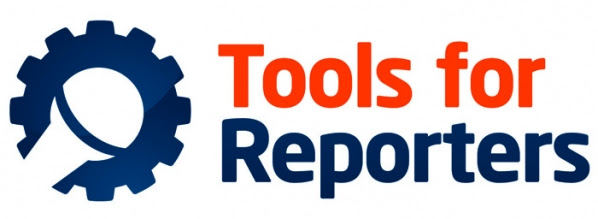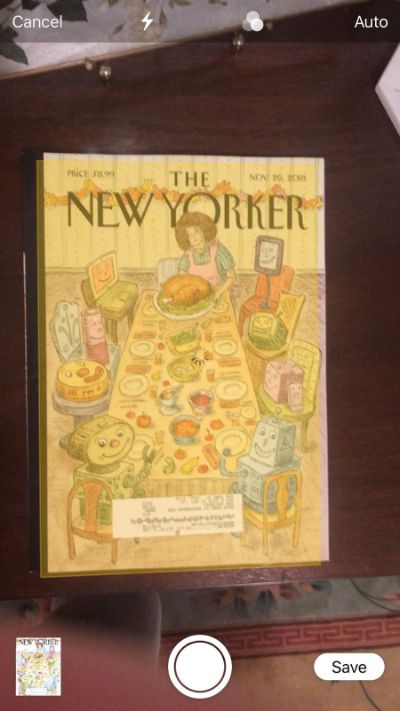Welcome back, reporters! Hope you all had a good holiday break, or at least like a day or two off. If you missed it, we released our Top Tools of 2018 last month.
This month we’re featuring Dan Oshinsky, Director of Newsletters at the New Yorker and the original founder of Tools for Reporters! Take it away, Dan:
I’ve had to scan a lot of documents lately, and I don’t always have the time to bring it to my office to use the scanners there. But I’ve discovered that the best scanner isn’t the one at work — it’s my iPhone.
1. Open the Notes app on your iPhone or iPad and create a new note.
2. Hit the plus sign icon above the keyboard, and tap “Scan Documents.”
3. The secret to the app is that it works far better on a dark background. So lay your documents flat on a dark surface, and position your phone above the first document.
4. As you lift your phone, the Notes app will overlay a yellow rectangle above your document. It may take a photo automatically — otherwise, you’ll have take it yourself. (I know, I know — such an inconvenience!)
5. Snap photos of all of your documents in succession, then hit “Save.”
6. If the iPhone didn’t crop the document closely enough, tap on the image, then hit the crop button to adjust the margins. Then hit “Done.”
7. Once you’re all set with all of your pages, hit the share button in the top right corner.
Here’s the final secret: Don’t hit “Create PDF” — that actually creates a .pdf with all of your documents aligned horizontally on one page, instead of on individual pages. (It’s super strange, and I have no idea why it does this.)
What you want to do is share the doc with yourself via email. When you open up your email app, you’ll notice that a .pdf has magically appeared as an attachment!
Sweet! If anyone out there has an Android alternative, I’d love to hear from you. May your 2019 be filled with documents, scoops and of course, new tools.